Are you wondering how to display a formula on a graph? You need to show formulas to improve the interpretation of your data and the readability of your graphs.
This article details how to use Matplotlib’s mathtext feature to show formulas on a graph. This allows mathematical relationships and patterns to be shown directly on the graph.
It also explains how to use formulas in TeX fonts.
You can gain clearer communication and insight by visually presenting mathematical concepts and functions in your projects and reports.
Show strings on the plot area (Axes.text)
Axes.text shows the formula on the plot area
Below are the parameters, return values, and links to the official documentation
- Parameters
-
- x, y (float) : The position to place the text. By default, this is in data coordinates. The coordinate system can be changed using the transform parameter.
- s (str) : The text
- fontdict (dict) : A dictionary to override the default text properties.
- Return
-
- Text : The text object
- Official Documentation
Show formulas on the plot area
The formulas are 4 + 2sin(2x) and 4 + 2cos(2x)
Each formula is replaced by the variables tex1 and tex2 as row strings enclosed in $.
The following tabs explain the code and flowchart
import matplotlib.pyplot as plt
import numpy as np
# step1 Create data
x = np.linspace(0, 10, 100)
y1 = 4 + 2 * np.sin(2 * x)
y2 = 4 + 2 * np.cos(2 * x)
# step2 Create graph frames
fig, ax = plt.subplots()
# step3 Plot a graph with Axes.plot
ax.plot(x, y1, linestyle=self.line_styles[0], label='Sample 1')
ax.plot(x, y2, linestyle=self.line_styles[1], label='Sample 2')
# step4 Show texts with Axes.text
tex1 = r'$4+2{\rm sin}(2x)$'
tex2 = r'$4+2{\rm cos}(2x)$'
ax.text(0.2, 1, tex1, fontsize=20, va='bottom', color='C0')
ax.text(0.2, 0.2, tex2, fontsize=20, va='bottom', color='C1')
ax.set_xlim(0, 8)
ax.set_ylim(0, 8)
ax.set_xlabel('Time [sec]')
ax.set_ylabel('Frequency [Hz]')
ax.legend()
plt.show()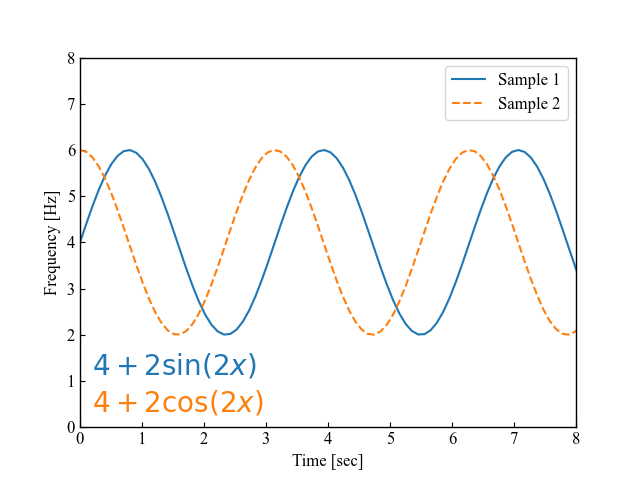
Show formulas in graph titles and axis labels
It also displays formulas in the graph title (ax.set_title) and axis labels (ax.set_xlabel, ax.set_ylabel)
Any row string enclosed in $ will be considered a formula
# step4 Show texts with Axes.text
tex1 = r'$4+2{\rm sin}(2x)$'
tex2 = r'$4+2{\rm cos}(2x)$'
ax.text(0.2, 1, tex1, fontsize=20, va='bottom', color='C0')
ax.text(0.2, 0.2, tex2, fontsize=20, va='bottom', color='C1')
# Axis label
ax.set_xlabel('Time [sec]'r'$\Delta_i^j$')
ax.set_ylabel('Frequency [Hz]'r'$\Delta_i^j$')
# Title
ax.set_title(r"$W^{3\beta}_{\delta_1 \rho_1} = "
r"U^{3\beta}_{\delta_1 \rho_1} + \frac{1}{8 \pi^{2}} $")
plt.show()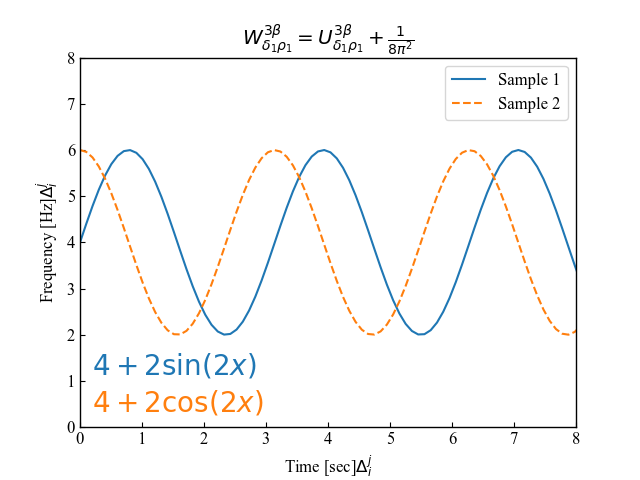
Customize Formula Fonts
Matplotlib formula input is applied by enclosing the row string in $.
Matplotlib does not require TeX to be installed. The layout engine is almost directly based on Donald Knuth’s TeX layout algorithm, so the quality is quite good.
Specifies the formatting of formula text
Normal text and mathtext can be mixed in the same string
The following is a list of typical fonts discussed in this article
- Computer Modern (recommendation !) : Fonts used in TeX
- DejaVu Sans :Large font for Unicode. Default
- DejaVu Serif : DejaVu Sans font with a small ornament called serif
- STIX font : Blendable with Times New Roman
The following tabs explain the code and flowchart
# step1 Create data
x = np.linspace(0, 10, 100)
y1 = 4 + 2 * np.sin(2 * x)
y2 = 4 + 2 * np.cos(2 * x)
y3 = 6 + 2 * np.sin(2 * x)
y4 = 6 + 2 * np.cos(x)
# step2 Create graph frames
fig, ax = plt.subplots()
# step3 Plot graphs with Axes.plot
ax.plot(x, y1, linestyle=self.line_styles[0])
ax.plot(x, y2, linestyle=self.line_styles[1])
ax.plot(x, y3, linestyle=self.line_styles[2])
ax.plot(x, y4, linestyle=self.line_styles[3])
# step4 Show texs with Axes.text
tex1 = r'Computer Modern. $Computer Modern. 4+2{\rm sin}(2x)$'
tex2 = r'Dejavu Sans. $Dejavu Sans. 4+2{\rm cos}(2x)$'
tex3 = r'Dejavu Serif. $Dejavu Serif. 6+2{\rm sin}(2x)$'
tex4 = r'Stix Sans. $Stix Sans. 6+2{\rm cos}(x)$'
ax.text(0.2, 0.2, tex1, color='C0', math_fontfamily='cm', size=16)
ax.text(0.2, -1, tex2, color='C1', math_fontfamily='dejavusans', size=16)
ax.text(0.2, -2.2, tex3, color='C2', math_fontfamily='dejavuserif', size=16)
ax.text(0.2, -3.4, tex4, color='C3', math_fontfamily='stixsans', size=16)
plt.show()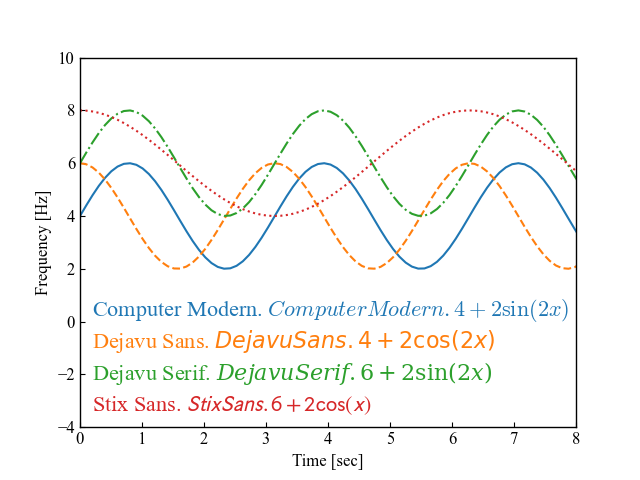
Make TeX fonts default with rcPrams
The mathtext font can be selected with the customization variable mathtext.fontset
Set the mathtext font in plt.rcParams[‘mathtext.fontset’].
import matplotlib.pyplot as plt
import numpy as np
plt.rcParams['mathtext.fontset'] = 'cm'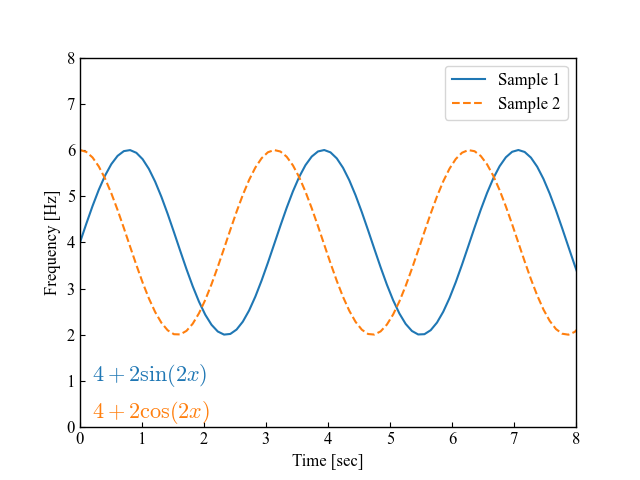
Demonstration of formula display
There are many different types of formulas, but this section explains how to show some of the most commonly used formulas.
- subscript : underscore “_”
- superscript : caret “^”
- fraction : \frac{molecule}{denominator}
- square root : \sqrt
subscript and superscript
Use underscores “_” for subscripts and carets “^” for superscripts.
If two or more characters are present, they can be combined into a single block using {}.
fig, ax = plt.subplots()
subscripts_superscripts = [
'alpha > beta',
r'$\alpha > \beta$',
r'$\alpha^{ic} > \beta_{ic}$',
r'$\sum_{i=0}^\infty x_i$'
]
for i, tex in enumerate(subscripts_superscripts):
ax.text(0.5, i*1.5+2, tex, size=18)
plt.show()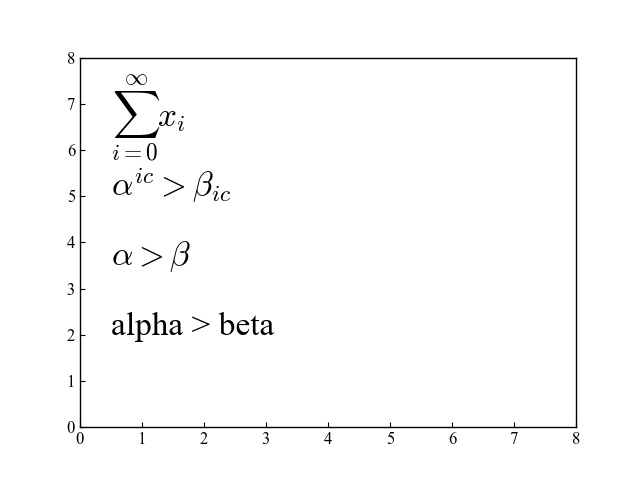
fraction
Fractions are denoted by \frac{numerator}{denominator}
Similar expressions to fractions are binomial and stacked numbers, denoted by\binom{}{} and\genfrac{}{}{}{}, respectively.
fig, ax = plt.subplots()
fractions = [
r'$\frac{3}{4} \binom{3}{4} \genfrac{}{}{0}{}{3}{4}$',
r'$\frac{5 - \frac{1}{x}}{4}$',
r'$(\frac{5 - \frac{1}{x}}{4})$',
r'$\left(\frac{5 - \frac{1}{x}}{4}\right)$'
]
for i, tex in enumerate(fractions):
ax.text(0.5, i*1.5+2, tex, size=18)
plt.show()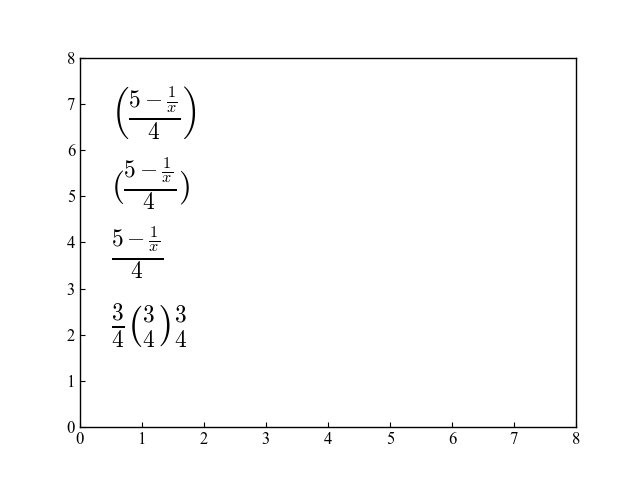
square root
Square roots can be entered using \sqrt
Multipliers for square roots can be entered using [].
fig, ax = plt.subplots()
radicals = [
r'$\sqrt{2}$',
r'$\sqrt[3]{x}$'
]
for i, tex in enumerate(radicals):
ax.text(0.5, i*1.5+2, tex, size=18)
plt.show()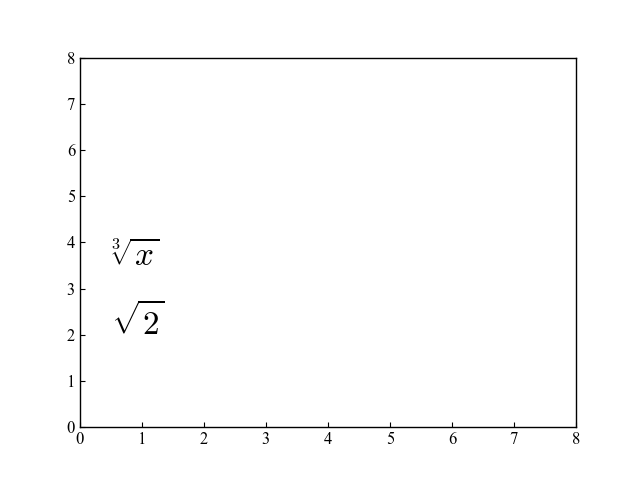
References
Axes.text function
Demonstration of formula text
Summary of formula expressions

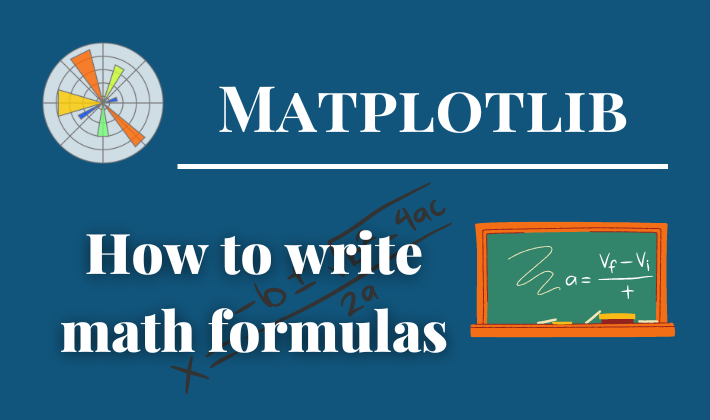
Comments